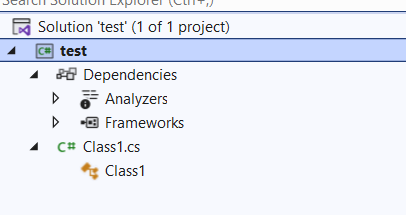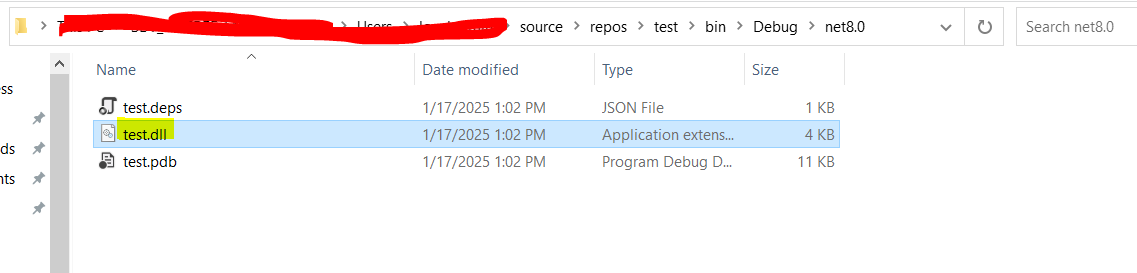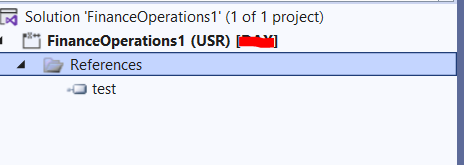1) Create a project using class class library
2) create a project once created it will show as below
3) write your own logic based on your based on your requirement .
AOSService\PackagesLocalDirectory\yourmodel\bin\
6) create a project in d365 and add refence as shown below . we need to select DLL in browser window and click on OK
Note : after DLL added as reference in D365 project, If we modified DLL then we need repeat the steps 4,5,6 to get the latest DLL as reference in your d365 project
Adding DLL In Source control explorer :
1. Open the source controller and navigate to the metadata node. Right-click on your model, and choose the '+ Add items to folder' option.
4. This will add your DLL to the bin folder. During check-in, ensure to include it from the pending changes.
Reference kishore